UNIX Tutorial
5. Viewing and editing files
Commands covered in this section: cat, more, pico
So far, we've been concentrating on copying, moving, and removing files. Now let's start looking at the contents of the files themselves. Text files can be displayed on the screen and edited. There are a number of text editing programs available for UNIX; most notable among these are vi and Emacs. However, learning to use these is beyond the scope of this tutorial. We will use pico, a simple text editor that comes with the Pine email program. Before we get into editing files, let's try simply displaying the contents of a file.
Exercise 5.1
Use the cat command to display the contents of the "hosts" file copied into your "test" directory.
$ cat hosts # # Internet host table # # loopback interface # 127.0.0.1 localhost # # hosts on the local network # 192.168.1.1 router.wossamotta-u.edu router 192.168.1.2 sherman.wossamotta-u.edu sherman 192.168.1.3 peabody.wossamotta-u.edu peabody 192.168.1.4 rocky.wossamotta-u.edu rocky 192.168.1.5 www.wossamotta-u.edu www 192.168.1.6 www2.wossamotta-u.edu www2 192.168.1.7 mail.wossamotta-u.edu mail 192.168.1.8 rose.wossamotta-u.edu rose 192.168.1.9 jade.wossamotta-u.edu jade 192.168.1.10 taupe.wossamotta-u.edu taupe 192.168.1.11 mauve.wossamotta-u.edu mauve 192.168.1.12 maroon.wossamotta-u.edu maroon 192.168.1.13 heliotrope.wossamotta-u.edu heliotrope 192.168.1.14 cerulean.wossamotta-u.edu cerulean 192.168.1.15 azure.wossamotta-u.edu azure 192.168.1.16 chartreuse.wossamotta-u.edu chartreuse 192.168.1.17 celadon.wossamotta-u.edu celadon 192.168.1.18 xanthe.wossamotta-u.edu xanthe 192.168.1.19 turquoise.wossamotta-u.edu turquoise 192.168.1.20 cyan.wossamotta-u.edu cyan 192.168.1.21 plum.wossamotta-u.edu plum 192.168.1.22 citrine.wossamotta-u.edu citrine 192.168.1.23 fuchsia.wossamotta-u.edu fuchsia 192.168.1.24 rust.wossamotta-u.edu rust 192.168.1.25 ruby.wossamotta-u.edu ruby 192.168.1.26 viridian.wossamotta-u.edu viridian 192.168.1.27 teal.wossamotta-u.edu teal 192.168.1.28 olive.wossamotta-u.edu olive 192.168.1.29 emerald.wossamotta-u.edu emerald 192.168.1.30 umber.wossamotta-u.edu umber
One problem with cat is that a file which has more lines than your screen will simply scroll off the screen. The more program is designed to overcome this problem. It allows you to scroll through the file one screen at a time.
Exercise 5.2
Use more to view the "hosts" file.
$ cd test $ more hosts # # Internet host table # # loopback interface # 127.0.0.1 localhost # # hosts on the local network # 192.168.1.1 router.wossamotta-u.edu router 192.168.1.2 sherman.wossamotta-u.edu sherman 192.168.1.3 peabody.wossamotta-u.edu peabody 192.168.1.4 rocky.wossamotta-u.edu rocky 192.168.1.5 www.wossamotta-u.edu www 192.168.1.6 www2.wossamotta-u.edu www2 192.168.1.7 mail.wossamotta-u.edu mail 192.168.1.8 rose.wossamotta-u.edu rose 192.168.1.9 jade.wossamotta-u.edu jade 192.168.1.10 taupe.wossamotta-u.edu taupe 192.168.1.11 mauve.wossamotta-u.edu mauve 192.168.1.12 maroon.wossamotta-u.edu maroon 192.168.1.13 heliotrope.wossamotta-u.edu heliotrope 192.168.1.14 cerulean.wossamotta-u.edu cerulean --(More)--(8%)
Hit the space bar to move forward in the file (in other words, see more of the file), the 'b' key to move back, and the 'q' key to quit.
The more program is an example of a pager, a program that allows you to page through a text file. Not surprisingly, there's a new-and-improved pager called less. Now let's try creating and editing a file with pico.
Exercise 5.3
Type "pico" followed by the name of the file you want to create.
$ pico i-made-this
The pico text editor is shown in figure 5.1.
Figure 5.1 The pico text editor
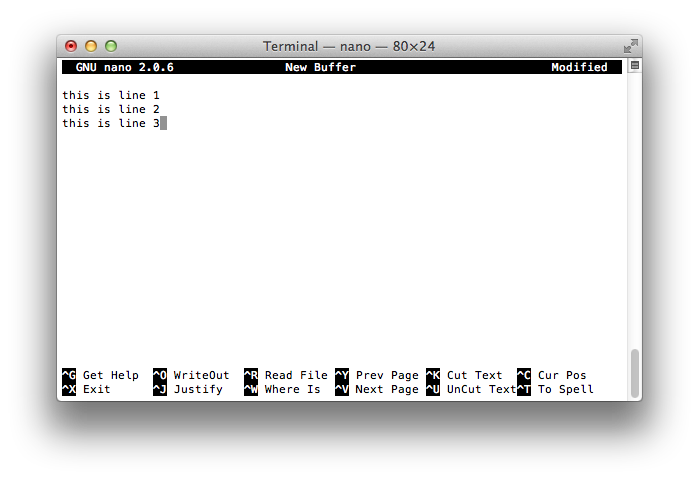
Type a few lines of text into the editor. We will use these to practice with. Editing functions in pico are invoked by pressing the Control key (marked as 'Ctrl' on some keyboards) and another key simultaneously. The bottom two lines of the editor window show a menu of editing commands ('^R', for example, signifies pressing the 'Ctrl ' and 'R' keys simultaneously).
Let's try pico's primitive cut-and-paste function. Move to the second line of your text and press '^K'. The whole line should disappear. Now move to the end of your text and press '^U'. This pastes the line of text into the new location. Try searching for a word in your text with '^W'. To save your work without exiting, type '^O'. To exit, type '^X'. If you have any changes that haven't been saved, you will be prompted to do so before exiting.
pico does not have many of the advanced features that other editors such as vi and Emacs have (such as search and replace), but it is easy to use and certainly adequate for editing small files.

This work is licensed under a Creative Commons Attribution-NonCommercial-ShareAlike 4.0 International License.